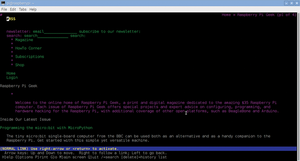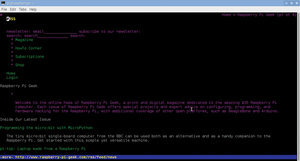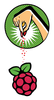Lean Web browsers on Linux
Lynx
The text browser Lynx [6] has been around since 1992. This means it was created before the web. At first it used a proprietary hypertext protocol which was similar to the later WWW competitor Gopher. The developers are still actively working on Lynx and they put out a development release every few months. The current version needs about 11 MB RAM to display the Raspberry Pi Geek web site (Figure 6).
This browser abounds with options, which you can reach via [O]. You will need to select Accept changes at the beginning of the options page before modifications take effect. To retain settings from one boot to another, save them permanently. This only works for those settings which have a name that does not end with (!).
The User-Mode option lets you specify how experienced you are in operating Lynx. The standard setting is Novice (Figure 6). In this setting, Lynx shows two extra lines of help at the bottom of the screen. In the Advanced setting, only the URL for the highlighted link is shown on the status line (Figure 7).
Lynx is currently the oldest web browser still in use. Many of its key commands can be found in other text based browsers. For example, [G] opens a dialog for entering a URL, [Shift]+[G] lets you edit the URL indicated, [R] reloads the page, the back arrow key loads the previous page, the up and down arrow keys jump from link to link and [Q] closes the browser.
One of the special characteristics of Lynx is that by default it displays web pages with a black background, even in a terminal with a light background. This differs from Links2, ELinks and W3m. To change the background, you will need to write a different Lynx style sheet, in a language similar to CSS.
Speed Smackdown
Comparing the speeds of the graphical web browsers discussed here is difficult. It is easier to draw a comparison among those four text browsers which have a -dump command line option. This option downloads the parameters of a web page and render it as a STDOUT file. The following times for this process were recorded for loading the Raspberry Pi Geek homepage on a Raspberry Pi 3:
- Links2: 1.032 Seconds
- W3m: 1.462 Seconds
- Lynx: 1.245 Seconds
- ELinks: 1.306 Seconds
We were surprised to find that ELinks [7], a fork of Links and sister project of Links2, was consistently slower than Links in all our tests.
« Previous 1 2 3 4 Next »
Buy this article as PDF
Pages: 5
(incl. VAT)