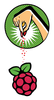Raspberry Pi as a backup for a conventional PC
Desktop Programs for the Rasp Pi
Depending on the intended use for the system, you might want to install some additional packages to use with your Raspberry Pi desktop PC. To keep this process brief, the commands are written without the sudo prefix. If you want to save yourself some typing, you can temporarily change to the root account via sudo su -.
Before you install any additional packages, update the system with the apt-get update and apt-get dist-upgrade commands. After this, you can install any additional packages using apt-get (Listing 1). What looks relatively trivial on the command line actually generates a lot of activity, as the automatic resolution of package dependencies will pull in quite a few packages.
Listing 1
Installing Packages
¤¤nonumber # apt-get install xfce4-goodies # apt-get install feh mirage # apt-get install iceweasel iceweasel-l10n-de # apt-get install icedove icedove-l10n-de # apt-get install libreoffice libreoffice-l10n-de hyphen-de # apt-get install cups xsane
For example, the package manager automatically installs sane-utils for support of the scanner when it sets up the CUPS printing environment. Most of the installation commands also give recommendations for additional packages that retrofit additional features. All in all, however, a 4GB SD card should have sufficient storage space.
You won't need all of the packages that get installed. For instance, the xfce4-goodies package installs some tools you might not ever use, such as a tool for screenshots and the simple image viewer Ristretto.
Before you install any additional packages, take the time to anticipate the intended uses for your emergency PC. Table 1 summarizes several plausible operational characteristics. Every user has a unique set of priorities. One person would like access to the web and its various services, as well as play a relaxing game. Another person might prefer to look at photographs from a digital camera.
Tabelle 1
Uses and Tools for an Emergency System
| Requirement | Fulfilled? | Comment |
|---|---|---|
| Surf the web |
yes |
various browser alternatives |
| Video |
partially |
no support for Flash |
| |
yes |
standard email clients, webmail |
| Skype |
no |
free alternatives available |
| File manager |
yes |
PCManFM, Thunar |
| PDFs |
yes |
Xpdf (Acrobat Reader not available) |
| Image viewer |
yes |
GPicView, Ristretto, Feh |
| Image processing |
yes |
Mirage (GIMP not suitable for performance reasons) |
| Printing |
partially |
requires printer with open source drivers |
| Scanning |
partially |
requires scanner with open source drivers |
| Games |
partially |
simple games only (for performance reasons) |
Rasp Pi does not support Flash videos and Skype at all. Although Linux versions exist for both applications, they are closed source products distributed by the software manufacturer, and the packages only run on the x86 architecture. Aside from Skype and Flash Video, Raspbian offers at least one solution for all requirements.
The three web browsers Dillo, Midori, and Netsurf are all included in the current version of Raspbian. All three of these lightweight browsers start quickly in Raspbian. Neither Dillo nor Netsurf is truly effective for the modern web. Dillo has problems rendering more complex websites, and Netsurf does not support Javascript, which causes many problems.
If you are accustomed to using Firefox for web browsing, you can still use it with the Rasp Pi – almost. The Debian Linux distribution, which is the source for the packages used in Raspbian, does not allow any proprietary drivers, trademarks, logos, with the code, and Firefox does not meet the Debian standard for Free software.
Free software developers have therefore created an alternative version of Firefox called Iceweasel that does not contain any proprietary drivers, trademarks, or logos. Set up Iceweasel as follows:
$ sudo apt-get iceweasel
You can even copy all the browser settings from a Windows computer onto a Rasp Pi. Like other Firefox implementations, Iceweasel places the settings in $HOME/.mozilla/firefox. The corresponding user instructions are found on the Help pages for the Firefox project.
The benefits of running a full-featured, multi-platform browser like Firefox are obvious, but you pay for the luxury of running a big, feature-packed browser with long startup times and slower performance. Keep in mind that the rendering of complex websites takes much longer on the Rasp Pi than it does on a normal PC.
If you will only use the emergency system temporarily, it is a good idea to use the browser to access mail through your mail provider's webmail interface. If you think you might be settling in for a longer stay, you can set up your own email client. If you have the choice, it is probably better to use the IMAP protocol, which keeps the messages on the server, rather than downloading all your mail onto your Raspberry Pi.
The Free Software equivalent to the Mozilla Thunderbird mail client is Icedove. As with Firefox, you can simply copy your profile between the computers and operating systems as needed. Claws Mail is leaner than Icedove and therefore is also well suited for the Raspberry Pi.
My Files
The file manager PCManFM is available under LXDE (Figure 2), and you can use it as a replacement for Windows Explorer. The PCManFM user interface is free of any knick-knacks, and it offers an intuitive user experience. However, if you try to disconnect a USB stick from the filesystem you will be punished with a system crash.
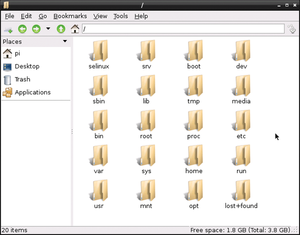 Figure 2: Even though the functionality of the PCManFM file manager is barebones, it is very easy to use.
Figure 2: Even though the functionality of the PCManFM file manager is barebones, it is very easy to use.
The basic configuration of Raspbian already includes the Xpdf reader for viewing PDF documents. Xpdf performs well enough to use with the Raspberry Pi; however, the last stable release is a few years old. The absence of any recent development work means that Xpdf does not support all current PDFs. As an alternative, you can use the package manager to install Evince. The Evince PDF reader is more powerful than Xpdf but operates less economically and demands more system resources.
As shown in Figure 3, you can view images with GPicView or also Ristretto once you install xfce4-goodies. If PCManFM instead starts the web browser for viewing images, the following trick is helpful. Simply click with the right mouse button on the image and select Open with ... from the context menu. Then, in the dialog that appears, you can select the viewer you would like to use and possibly also define it as the standard viewer.
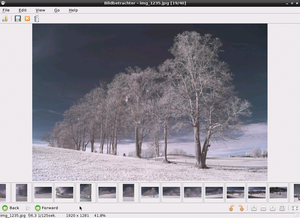 Figure 3: The Rasp Pi does not break a sweat when running the simple and lean image viewer Ristretto.
Figure 3: The Rasp Pi does not break a sweat when running the simple and lean image viewer Ristretto.
Rasp Pi has definite limitations when it comes to image editing. The full-featured GIMP image editor used on most Linux systems can't run even halfway smoothly because it requires too many resources. The mini image editor Mirage (Figure 4) can help with smaller modifications to photos and graphics.
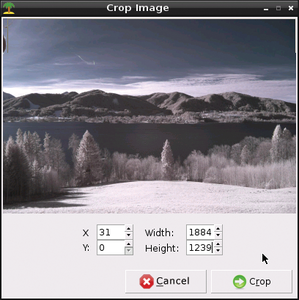 Figure 4: Mirage is a lean program and can be used on the Rasp Pi for making smaller modifications to images.
Figure 4: Mirage is a lean program and can be used on the Rasp Pi for making smaller modifications to images.
An emergency PC is not a media center, but you can still play music and videos. Raspbian makes a rudimentary player available, and you will find several alternatives in the expansive repositories. If you are not satisfied with the sound tools available through Raspbian, you can always change SD cards and boot your Pi with a distribution designed for multimedia, such as Raspbmc.
« Previous 1 2 3 4 Next »
Buy this article as PDF
Pages: 6
(incl. VAT)