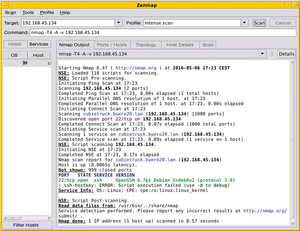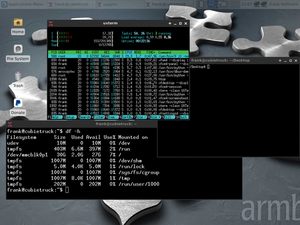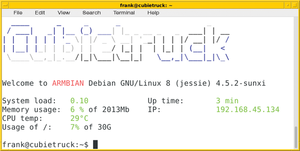Testing the CubieTruck/CubieBoard3 in everyday use
Configuration
During configuration, the initialization procedure generates the default system data, such as the host key if you installed the server version of Armbian. You should enter a hostname such as cubietruck, and for the network/IP dhcp. For users who do not use the default English language layout for the keyboard, it is a good idea to know where each key is located [13] and how to adapt the layout if necessary [14]. This becomes especially relevant for passwords containing letters like Y, Z, and special characters.
The initialization process also analyzes your data storage device and automatically resizes the partition to use the full capacity. This procedure makes an image available that is comparatively small, and it makes optimal use of the memory card or the data storage device to which the image is uploaded. Armbian has restrictive settings for the standard configuration of the network and for activated services. A short scan using nmap only shows port 22 for the secure shell (SSH) server (Figure 2).
To log in properly the first time on the new system, you should connect the CubieTruck via the VGA port or the HDMI interface to a monitor and plug in a USB keyboard. In the beginning, root is the username and 1234 is the password for the login. The system will automatically reboot after initialization, at which point you should set you own root password and create a user account for regular operation. The X Window system then starts automatically with Xfce as the graphical user interface (Figure 3).
Observations
During operation, I noticed that it is not possible to ping from CubieTruck because of a configuration bug with the ping command in Armbian. Reinstalling the iputils-ping package
apt-get install iputils-ping --reinstall
makes it easy to repair this bug [15]. Afterward, you can access the board via SSH (Figure 4), and other computers can speak with the CubieBoard.
« Previous 1 2 3 4 Next »