Drive-by Testing
Linux repositories are full of useful tools for the Raspberry Pi. We explore some network tools you might not have noticed.
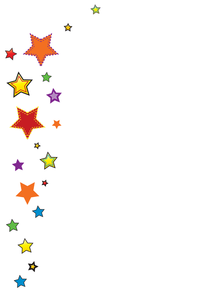
Linux repositories are full of useful tools for the Raspberry Pi. We explore some network tools you might not have noticed.
Samba Specialist
GAdmin-Samba 0.2.9 lets you configure file shares for Windows computers without the need to modify configuration files.
The Raspberry Pi can act as a rudimentary file server when it is equipped with one or more large USB hard drives. To configure file sharing for Windows computers, all you have to do is install and configure the Samba system service. The GAdmin-Samba interface helps with this task and saves you the trouble of poking about in text files with an editor. However, you still need to make sure you have root user rights.
The GAdmin-Samba user interface contains all of the important configuration options and summarizes related settings in tabs. For instance, the Server settings tab contains settings for the basic configuration. The Users and Shares directories are responsible for the administration of users and shares. In the Machines tab, you can limit the file server access to specific computers. The Connections tab displays all current connections to the server. You will have to use Refresh regularly because the connection overview does not update itself automatically. The Disc and Security tabs describe the state of the hard drive in the system and display current error messages. Configuration provides an overview of all settings.
Be aware that when you start GAdmin-Samba for the first time, it will try to overwrite the existing default configuration with its own standard settings. This behavior could be a problem because the tool makes some settings overly restrictive. In my case, the restrictions meant that the Samba server did not work anymore. Consequently, you need to expand and adjust the GAdmin-Samba settings very carefully when you use the tool for the first time. You can keep the default configuration and use it as a template, which you can then adapt with GAdmin-Samba; so if problems arise, it is easy to fix erroneous settings.
[...]
Pages: 4
Price $15.99
(incl. VAT)