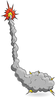Joining Raspberry Pi and Arduino applications with SIMPL
In a previous article [1], we introduced the SIMPL toolkit – a messaging toolkit developers can use to facilitate communication between programs or software modules. The economy and simplicity of the network-transparent SIMPL toolkit makes it an ideal choice for the Raspberry Pi. In this article, we describe how to use the SIMPL toolkit to communicate between a Rasp Pi and an Arduino board.
The Arduino is a very capable and inexpensive single-board microcontroller. Arduino greatly extends the Raspberry Pi by adding and managing all sorts of I/O with little overhead. However, the Arduino lacks a sophisticated operating system, such as that sported by the Raspberry Pi. The Rasp Pi and Arduino therefore complement each other well, and sometimes it makes sense to put them both to work on the same project. The glue that can help join the Arduino to the Raspberry Pi is the SIMPL toolkit.
We will show a simple example showing how to use the SIMPL toolkit with Raspberry Pi and Arduino to illuminate eight LEDs. Once you get to know the SIMPL toolkit, you can easily adapt these techniques to address other challenges in your own Raspberry Pi environment.
[...]
Buy this article as PDF
(incl. VAT)