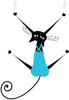Drawing and animating a Hungry Cat Racer
Using Scratch's built-in graphics editor is a perfect way to introduce Scratch to novice programmers of any age. Experienced Scratchers can create detailed animations that enhance any project. In the Hungry Cat Racer game, I'll show you how to draw multiple backgrounds and edit sprite costumes that will become the basis of the game's animated effects.
When I introduce Scratch to young programmers, the built-in graphics editor is often a perfect place to start; students can take an existing project and immediately customize it without any initial programming while still engaging in something creative. When customizing projects, the students invariably start drawing their own characters, and then, of course, they want to program those characters to do something.
The setup for this project will involve the Paint Editor, and although I won't go over each option in a tool-by-tool review, I will show you the possibilities. In other words, a five-year-old can hack together a ninja character (that might look like blue spaghetti to you) or a more practiced artist can draw polished images.
[...]
Buy this article as PDF
Pages: 4
(incl. VAT)