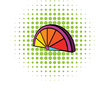Control your Arduino and Pi projects with a PSP
We thought it would be fun to try and use an old PlayStation Portable (PSP) [1] on some Arduino and Pi Projects. We like using PSP's because they have a very long standby time (weeks), and if you drop a PSP it isn't as heart breaking as dropping your new smart phone. If you don't have a PSP you can usually find a used one for a reasonable price on eBay.
Some smart people were able to modify or "mod" the PSP firmware so that it is possible to run open source applications. We tried using Python, Lua, sdlBasic, and SSH on the PSP to talk to our Pi, but unfortunately none of these methods were 100% straightforward or reliable. In the end we found that using the built-in PSP Web browser worked best and didn't require a 'modding' or any special programming.
PSP Setup and Limitations
We were using an older PSP-1000 model so if you have a newer PSP Go or a PSP Vita you may not experience the same limitations we did. However, we think if you stick to our 'worst case' setup you should be safe.
[...]
Buy this article as PDF
Pages: 6
(incl. VAT)