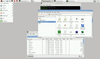Multi-installer NOOBS for the Raspberry Pi
The Raspberry Pi was created with the goal of acquainting children and young people with the subject of programming. This goal has been at least partially achieved because Rasp Pi users must explore various aspects of its hardware to become acquainted with the small computer board.
As it turns out, the Rasp Pi sold rapidly in large numbers to members of this target group, as well as to a great number of users outside that group. Many of the 2 million units that have been sold are in the hands of users who have little previous experience with hardware or with Linux. As a result, many users have felt overwhelmed by the first contact with the Rasp Pi because they don't exactly know how to equip it with software.
This is where NOOBS [1] comes into play. The "New Out Of Box Software" is designed to help novices over the first hurdles of installing one or more operating systems. The software was written by the same developers who previously introduced BerryBoot [2], which is a solution for easily installing and administering several operating systems on an SD card.
[...]
Buy this article as PDF
Pages: 6
(incl. VAT)