At Your Service!
The Raspberry Pi is a great web development tool for building home web servers, allowing you to experiment with Linux packages and test scripts locally before moving them to a production server.
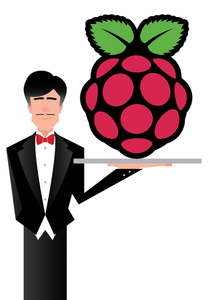
Lead Image © Geoff Leighly, 123RF.com
The Raspberry Pi is a great web development tool for building home web servers, allowing you to experiment with Linux packages and test scripts locally before moving them to a production server.
For those of you who have websites located on a shared (or cloud) hosting account without shell access, the Raspberry Pi can help you unleash some of the power that comes with a virtual private server (VPS) or dedicated web hosting package by giving you shell access and full control, in terms of packages and custom configuration. This concept alone makes it valuable to web designers or developers.
For example, most hosting companies use PHP in "safe mode," but you can set up a Rasp Pi to run PHP with safe mode off. (Website security should not be handled at the PHP level, and because its ability to secure a website is largely illusory, safe_mode has been discontinued in PHP v5.4.0 [1].)
With safe mode off, you can use various functions (e.g., exec, passthru, shell_exec, and fopen) that let you run shell commands from PHP scripts and create files on the fly.
[...]
Pages: 8
Price $15.99
(incl. VAT)