Pygame modules for interactive programs
Mouse Movement and Buttons
Like the keyboard, the mouse does not require any special setup for events to appear on the queue. A companion function, pygame.mouse.get_focused(), works the same as its keyboard counterpart. If the Pygame window is receiving mouse events, this function will return True; otherwise, it will return False.
The pygame.mouse module also allows you to set the position of the mouse pointer, make the pointer visible or invisible, and set the icon displayed as the mouse pointer. You can also use pygame.mouse.get_pos() to get the current position of the mouse pointer or pygame.mouse.get_rel() to get the amount of relative movement since the last call to pygame.mouse.get_rel(). When a mouse event appears on the event queue, both absolute and relative position are provided as additional parameters, so it's often not necessary to call these functions directly.
The underlying OS must support the mouse functions (e.g., hiding the cursor) for the Pygame functions to have any effect.
Joysticks
Pygame supports a wide range of joysticks and their assorted input styles. Gamepads, "classic" controllers, and traditional joysticks all fall into the joystick category in Pygame. A joystick will usually have at least two axes, returning analog values ranging from -1 to 1, and at least one button that provides a True or False (pressed or not pressed). The device may also contain trackballs that provide relative movement in x and y directions, as well as hats, which are four-way switches providing digital up/down/left/right input.
Because joysticks can contain any number of these axes, buttons, balls, and hats, the pygame.joystick module provides a method to query them for their capabilities.
The JoystickTest.py tool (Listing 6, at the end of the article; Figure 1) examines joysticks and their inputs. When run, it presents a list of joysticks currently connected to the system and allows the user to select the joystick to test. This choice is made in the console window rather than inside Pygame. Once a joystick is selected, the Pygame window is launched, and the test begins.
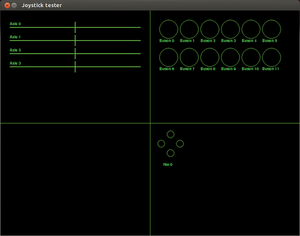 Figure 1: The joystick utility shows the inputs provided by a Logitech Extreme 3D joystick. This joystick has no trackballs, so the lower left quadrant is empty.
Figure 1: The joystick utility shows the inputs provided by a Logitech Extreme 3D joystick. This joystick has no trackballs, so the lower left quadrant is empty.
Listing 6
Joystick Test Utility
001 import pygame
002 import sys
003
004 class mainDisplay:
005 def __init__ ( self , screen , joystick ):
006 # Setup class variables
007 self.screen = screen
008 self.width = screen.get_width()
009 self.height = screen.get_height()
010 self.joystick = joystick
011
012 # Draw dividing lines onto the window
013 pygame.draw.line ( self.screen , ( 0 , 255 , 0 ) , ( self.width / 2 , 0 ) , ( self.width / 2 , self.height ) , 1 )
014 pygame.draw.line ( self.screen , ( 0 , 255 , 0 ) , ( 0 , self.height / 2 ) , ( self.width , self.height / 2 ) , 1 )
015
016 # Initialize the font module to label things
017 pygame.font.init()
018 self.labelFont = pygame.font.SysFont ( "" , 15 , False , False )
019
020 # Get the number of each type of input from the joystick
021 self.axisCount = joystick.get_numaxes()
022 self.buttonCount = joystick.get_numbuttons()
023 self.ballCount = joystick.get_numballs()
024 self.hatCount = joystick.get_numhats()
025
026 # Initialize the plotting functions for each type of input
027 self.joyAxes = dict()
028 for i in range ( self.axisCount ):
029 self.joyAxes [ i ] = 0
030 self.plotAxes()
031
032 self.joyButtons = dict()
033 for i in range ( self.buttonCount ):
034 self.joyButtons [ i ] = False
035 self.plotButtons()
036
037 for i in range ( self.hatCount ):
038 self.plotHat ( i , ( 0 , 0 ) )
039
040 self.ballLocations = dict()
041 for i in range ( self.ballCount ):
042 self.ballLocations [ i ] = list()
043 self.ballLocations [ i ].append ( 0 )
044 self.ballLocations [ i ].append ( 0 )
045 self.plotBalls ( i , ( 0 , 0 ) )
046
047 def meter ( self , position , size , label , value ):
048 # The meter function plots a value on a horizontal scale
049 # Variables:
050 # position -- a tuple where the meter should be plotted on screen
051 # size -- the width of the meter (height is always 30 pixels)
052 # label -- the text to label this meter
053 # value -- a float ranging from -1 to 1 to show on the meter (0 is center)
054
055 pygame.draw.rect ( self.screen , ( 0 , 0 , 0 ) , ( position [ 0 ] - 2 , position [ 1 ] , size + 4 , 30 ) , 0 )
056 caption = self.labelFont.render ( label , True , ( 0 , 255 , 0 ) )
057
058 self.screen.blit ( caption , position )
059 pygame.draw.rect ( self.screen , ( 0 , 255 , 0 ) , ( position [ 0 ] , position [ 1 ] + 14 , size , 2 ) , 0 )
060 pointerX = ( size / 2 ) + ( size * ( value / 2 ) ) - 1 + position [ 0 ]
061 pygame.draw.rect ( self.screen , ( 0 , 255 , 0 ) , ( pointerX , position [ 1 ] , 2 , 30 ) , 0 )
062
063 def plotAxes ( self ):
064 plotLocation = 30 # Initialize the location of the axes plot
065 for axis , value in self.joyAxes.items(): # Loop over all of the joystick axes
066 axisValue = self.joystick.get_axis ( axis ) # Get the value of the axis in question
067 self.meter ( ( 25 , plotLocation ) , 350 , "Axis " + str ( axis ) , axisValue ) # Call the meter function to plot the value
068 plotLocation += 35 # Update the plot location for the next axis
069 pygame.display.flip() # Flip the display
070
071 def plotButtons ( self ):
072 # Initialize the button plots
073 buttonX = 425
074 buttonY = 25
075
076 # Clear the quadrant
077 pygame.draw.rect ( self.screen , ( 0 , 0 , 0 ) , ( buttonX , buttonY , 400 , 274 ) , 0 )
078
079 # Loop over all of the buttons and plot their current status
080 for i in range ( self.buttonCount ):
081 if self.joyButtons [ i ] == True:
082 pygame.draw.circle ( self.screen , ( 0 , 255 , 0 ) , ( buttonX + 25 , buttonY + 25 ) , 25 , 0 ) # Button is pressed -- fill the circle
083 else:
084 pygame.draw.circle ( self.screen , ( 0 , 255 , 0 ) , ( buttonX + 25 , buttonY + 25 ) , 25 , 1 ) # Button is not pressed -- empty circle
085
086 # Label the button
087 label = self.labelFont.render ( "Button " + str ( i ) , True , ( 0 , 255 , 0 ) )
088 self.screen.blit ( label , ( buttonX , buttonY + 50 ) )
089
090 # Update the button locations
091 buttonX += 55
092 if buttonX >= 750:
093 buttonX = 425
094 buttonY += 75
095
096 pygame.display.flip() # Flip the display
097
098 def plotHat ( self , hat , value ):
099 # Initialize the hat display
100 hatX = int ( hat / 4 ) * 100 + 405
101 hatY = int ( hat % 4 ) * 125 + 305
102
103 # Erase the last drawing
104 pygame.draw.rect ( self.screen , ( 0 , 0 , 0 ) , ( hatX , hatY , 100 , 130 ) , 0 )
105
106 # Label the hat
107 label = self.labelFont.render ( "Hat " + str ( hat ) , True , ( 0 , 255 , 0 ) )
108 self.screen.blit ( label , ( hatX + 30 , hatY + 100 ) )
109
110 # Hat left / right
111 if value [ 0 ] == -1:
112 pygame.draw.circle ( self.screen , ( 0 , 255 , 0 ) , ( hatX + 25 , hatY + 50 ) , 10 , 0 ) # Hat Left Active -- Draw a filled circle
113 pygame.draw.circle ( self.screen , ( 0 , 255 , 0 ) , ( hatX + 75 , hatY + 50 ) , 10 , 1 ) # Hat Right Not Active -- Draw an empty circle
114 elif value [ 0 ] == 1:
115 pygame.draw.circle ( self.screen , ( 0 , 255 , 0 ) , ( hatX + 25 , hatY + 50 ) , 10 , 1 ) # Hat Left Not Active -- Draw an empty circle
116 pygame.draw.circle ( self.screen , ( 0 , 255 , 0 ) , ( hatX + 75 , hatY + 50 ) , 10 , 0 ) # Hat Right Active -- Draw a filled circle
117 else:
118 pygame.draw.circle ( self.screen , ( 0 , 255 , 0 ) , ( hatX + 75 , hatY + 50 ) , 10 , 1 ) # Hat Right Not Active -- Draw an empty circle
119 pygame.draw.circle ( self.screen , ( 0 , 255 , 0 ) , ( hatX + 25 , hatY + 50 ) , 10 , 1 ) # Hat Left Not Active -- Draw an empty circle
120
121 # Hat up / down
122 if value [ 1 ] == -1:
123 pygame.draw.circle ( self.screen , ( 0 , 255 , 0 ) , ( hatX + 50 , hatY + 75 ) , 10 , 0 ) # Hat Down Active -- Draw a filled circle
124 pygame.draw.circle ( self.screen , ( 0 , 255 , 0 ) , ( hatX + 50 , hatY + 25 ) , 10 , 1 ) # Hat Up Not Active -- Draw an empty circle
125 elif value [ 1 ] == 1:
126 pygame.draw.circle ( self.screen , ( 0 , 255 , 0 ) , ( hatX + 50 , hatY + 75 ) , 10 , 1 ) # Hat Down Not Active -- Draw an empty circle
127 pygame.draw.circle ( self.screen , ( 0 , 255 , 0 ) , ( hatX + 50 , hatY + 25 ) , 10 , 0 ) # Hat Up Active -- Draw a filled circle
128 else:
129 pygame.draw.circle ( self.screen , ( 0 , 255 , 0 ) , ( hatX + 50 , hatY + 25 ) , 10 , 1 ) # Hat Up Not Active -- Draw an empty circle
130 pygame.draw.circle ( self.screen , ( 0 , 255 , 0 ) , ( hatX + 50 , hatY + 75 ) , 10 , 1 ) # Hat Down Not Active -- Draw an empty circle
131
132 pygame.display.flip()
133
134 def plotBalls ( self , ball , position ):
135 ballX = int ( ball / 4 ) * 100 + 5
136 ballY = int ( ball / 4 ) * 125 + 5
137
138 # Clear the old plot
139 pygame.draw.rect ( self.screen , ( 0 , 0 , 0 ) , ( ballX , ballY , 100 , 130 ) , 0 )
140
141 # Update the ball location
142 self.ballLocations [ ball ] [ 0 ] += position [ 0 ] # index 0 is the X axis
143 self.ballLocations [ ball ] [ 1 ] += position [ 1 ] # index 1 is the Y axis
144
145 # Keep the ball locations "in bounds"
146 if self.ballLocations [ ball ] [ 0 ] < -45: self.ballLocations [ ball ] [ 0 ] = -45
147 if self.ballLocations [ ball ] [ 0 ] > 45: self.ballLocations [ ball ] [ 0 ] = 45
148 if self.ballLocations [ ball ] [ 1 ] < -45: self.ballLocations [ ball ] [ 1 ] = -45
149 if self.ballLocations [ ball ] [ 1 ] > 45: self.ballLocations [ ball ] [ 1 ] = 45
150
151 # Draw a bounding box
152 pygame.draw.rect ( self.screen , ( 0 , 255 , 0 ) , ( ballX , ballY , 100 , 100 ) , 1 )
153
154 # Plot the ball location in the box
155 pygame.draw.circle ( self.screen , ( 0 , 255 , 0 ) , ( ballX + self.ballLocations [ ball ] [ 0 ] , ballY + self.ballLocations [ ball ] [ 1 ] ) , 2 , 0 )
156
157 # Label the box
158 label = self.labelFont.render ( "Ball " + str ( ball ) , True , ( 0 , 255 , 0 ) )
159 self.screen.blit ( label , ( ballX + 30 , ballY + 100 ) )
160
161 # Flip the screen
162 pygame.display.flip()
163
164 def run ( self ):
165 # The Pygame event loop
166
167 running = True # This is the main "loop running" variable -- set to false to exit the loop
168 while running: # Loop until "running" becomes false
169 for event in pygame.event.get(): # Get all of the events from the queue
170 if event.type == pygame.JOYAXISMOTION: # Main axis movement
171 self.joyAxes [ event.axis ] = event.value
172 self.plotAxes()
173 elif event.type == pygame.JOYBUTTONDOWN: # Buttons pressed
174 self.joyButtons [ event.button ] = True
175 self.plotButtons()
176 elif event.type == pygame.JOYBUTTONUP: # Buttons released
177 self.joyButtons [ event.button ] = False
178 self.plotButtons()
179 elif event.type == pygame.JOYHATMOTION: # Change in hat position
180 self.plotHat ( event.hat , event.value )
181 elif event.type == pygame.JOYBALLMOTION: # Change in trackball position
182 self.plotBalls ( event.ball , event.rel )
183
184 # Setup the joysticks
185 pygame.joystick.init()
186 stickCount = pygame.joystick.get_count() # How many joysticks are connected?
187
188 for index in range ( stickCount ): # Print the name of each joystick
189 joystick = pygame.joystick.Joystick ( index )
190 print ( "{0}) {1}".format ( index , joystick.get_name() ) )
191
192 # Get the user's selection, and exit if they just press enter
193 selected = input ( "Enter a joystick number or just Enter to exit:" )
194 if selected == "": sys.exit
195
196 # Convert the selection into an integer
197 index = int ( selected )
198
199 # Initialize the selected joystick
200 joystick = pygame.joystick.Joystick ( index )
201 joystick.init()
202
203 # Initialize the pygame display
204 pygame.display.init()
205 screen = pygame.display.set_mode ( ( 800 , 600 ) )
206 pygame.display.set_caption ( "Joystick tester" )
207
208 # Initialize the display class
209 window = mainDisplay ( screen , joystick )
210
211 # Start the main loop
212 window.run()
This tool is useful not only to test the functionality of hardware but to see how Pygame interprets each type of input. Sometimes it can be difficult to tell whether a set of buttons on a joystick operate as buttons or as a hat input. The tool also shows you the index number of each axis, button, hat, or trackball.
Each quadrant of the screen represents different types of joystick inputs. Axes are shown in the upper left quadrant as meters with 0 in the center. Moving each axis of the joystick adjusts the meters appropriately. If an axis does not cause its associated meter to move, you likely have a hardware problem with the joystick.
Joystick buttons are shown in the upper right quadrant. Solid circles represent pressed buttons, and empty circles represent non-pressed buttons.
Hats are in the lower right quadrant. The display mirrors the up/down/left/right diamond configuration of the four buttons as they appear on the joystick. Filled circles represent the hat pushed in that direction. Note that it is possible for a hat to display a combination, such as up and right or down and left, but not up and down or left and right simultaneously.
Trackballs are plotted in the lower left quadrant as squares with a small dot cursor. Each ball allows the cursor to be positioned within its box. Because I do not have any joysticks or gamepads with trackballs, this portion of the code is not tested beyond proper syntax. Multiple joysticks, even if identical (Figure 2), still show up as separate devices.
Buy this article as PDF
Pages: 2
(incl. VAT)








