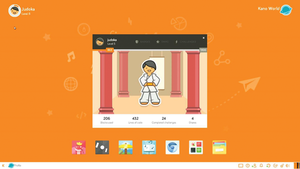Exploring the Kano Kit Pi pack and learning environment
Kano OS
The Kano Kit contains an SD card with the Kano OS operating system preinstalled. A ready-to-boot SD card is a useful feature because it means no additional computer is needed to get up and running straight out of the box. Kano OS is free and open source software, so you can also download it directly and burn it to an SD card yourself if you don't want to use the version included with the kit [3].
A piece of software called Kano Burner [3], which is compatible with Windows and Mac OS X, downloads Kano OS and loads it onto any SD card automatically. If your only other machine runs Linux, you can't use Kano Burner, but you can still get Kano OS onto an SD card by downloading the SD card image from the Kano website and transferring it manually using the dd command.
Once you have Kano OS ready to go, you just need to insert the SD card into the Raspberry Pi and power it up. The system launches into an automated configuration setup script, which firsts asks your name and then has you follow a white rabbit and escape from a trap by typing the startx command. You are dropped into a basic graphical configuration screen that checks whether the mouse and keyboard are working correctly, configures WiFi, and updates the operating system to the latest version (which can take up to 15 minutes).
After a reboot, you have the option of creating an account that ties in with the online Kano World site, which allows you to share progress with other Kano users and access additional features and apps. (I highly recommend creating an account with Kano World.) A short guidance video then plays, and you arrive at the full Kano desktop.
Getting to this point is a very simple process, and the playful and engaging feel of Kano OS makes it easy to see that children would already be getting excited (Figure 7). If you need to change any settings or configurations, you are still able to do so from within the main desktop by clicking on the settings icon in the taskbar. Bear in mind that some of the initial configuration screens might be a bit confusing if you are using the Kano OS without the official keyboard/mouse combo, but you should still be able to navigate with ease.
Challenges
Once you have completed the configuration and are inside the desktop environment, the aim of the game is to complete a series of coding and computer challenges to gain experience points, unlock swag, gain badges, and move up through the various levels. A profile dashboard accessible from the top left-hand side of the screen lets you check your progress.
The main tasks are completed within four environments – Snake, Pong, Minecraft, and Music. Each of these sections guides you through various lessons on Linux, computing, and coding, and when you click on an option for the first time, you are shown the basic aims with a narrated video. The challenges are conducted in simple steps, and the more complex functionality is unlocked gradually to avoid any errors and make sure you understand the concepts thoroughly before moving on.
Snake introduces you to the command line, as well as very simple Python code, using a remake of the classic game. Pong and Minecraft use a Scratch-like drag-and-drop graphical coding environment (which they call Kano Blocks) to play and customize in various ways.
The block-based programming functionality is actually based on Google Blockly and outputs Python code in the background that you can open and inspect by clicking the Code button at the bottom of the block editor window. Minecraft is already a favorite of many children on mobile and other devices; however, the Pi Edition adds the ability to manipulate the Minecraft world with code to further engage the user with additional functionality. Also in the icon-based launcher area is a video app for watching videos both from YouTube and locally. Chromium is included as the default web browser; however, because Chromium is a bit slow, if you want to use Kano for general purpose web browsing, you could also choose the Epiphany browser from the Apps menu.
If you want to expand the functionality of Kano OS further, you'll find 30 more apps in the App menu and Kano World online, including Scribus, Mathematica, and more. You can install any other available tools and utilities through the standard Linux command-line methods.
Kano OS is effectively a re-skinned version of the standard Raspbian operating system with a number of Kano-specific enhancements to gamify the whole experience. The Kano team has apparently put a lot of time (and hence money) into optimizing the speed of Kano OS, and the investment definitely shows – it runs very smoothly during general operation and even manages nicely when running the block-based coding environment alongside Minecraft and the other games.
The Kano team also pushes any improvements they make back to the main Raspbian distribution when possible, in true open source fashion. All in all, Kano OS is a great development and a worthwhile starting point for anyone taking their first steps with Raspberry Pi.
« Previous 1 2 3 4 Next »
Buy this article as PDF
Pages: 8
(incl. VAT)