Tackling Text
Enjoy a crash course on some of the text-processing and -filtering capabilities found in Linux.
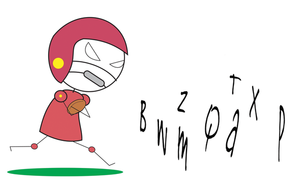
Lead Image © redrockerz, 123RF.com
Enjoy a crash course on some of the text-processing and -filtering capabilities found in Linux.
Unix-like operating systems have historically been very much about text processing. Really, the Unix design religion is: Make simple tools whose output can be manipulated by others with the use of pipes and other forms of output redirection. In this article, I'll look at the wealth of Linux command-line tools for combining, selecting, extracting, and otherwise manipulating text.
The wc (word count) command is a simple filter that you can use to count the number of lines, characters (bytes), and, yes, even the number of words in a file. Whereas counting lines and bytes tends to be useful, I rarely find myself using wc to count words.
You can count lines in a file with wc -l:
[...]
Pages: 6
Price $15.99
(incl. VAT)