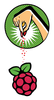Exploring RISC OS on the Raspberry Pi
RISC OS was the first operating system made for the ARM processor. Both ARM and RISC OS were developed in the 1980s in Great Britain by Acorn Computers. At the time, Acorn enjoyed huge popularity in Great Britain and was frequently referred to as "England's Apple." Older readers will probably remember the BBC Micro that was based on MOS-6502 and that, starting in 1981, ran the legendary BBC Basic programming language. By 1987, RISC OS had become the operating system for the likewise legendary Acorn Archimedes with its 32-bit ARM CPU. In 1993, RISC OS shipped with the RISC PC and in 1995, on Acorn's A7000.
In their time, these early RISC computers were equipped with amazing technology, and they were extremely fast. However, they were not exactly inexpensive. For instance, the price of the Acorn Archimedes would be around 5800 Euro (nearly US$ 8000) in today's currency.
With the rise of Windows and Intel, RISC OS lost favor with the PC crowd, but it has continued to evolve out of the limelight as a specialized system that is fast, simple, and well suited to the peculiarities of ARM hardware. Now RISC OS is gaining a new following as an operating system option for the Raspberry Pi.
[...]
Buy this article as PDF
Pages: 6
(incl. VAT)