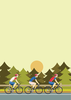Monitoring auto sensor data with the Raspberry Pi
Formula Student is an international competition in which qualifying student teams build and deploy a race car according to Formula SAE rules. The competition spans the disciplines of engineering design, cost analysis, and business presentation and provides hands-on experience designing for acceleration, autocross, endurance, and fuel efficiency.
The team known as joanneum racing graz built a Raspberry Pi into the race car to collect vehicle data and send it back to the pit crew over a wireless connection. To achieve this goal, they plugged the Pi into the CAN bus, a built-in bus found on many vehicles that facilitates communication among the on-board devices. The Pi then received and processed the vehicle data, posting it to web page using an Apache web server running on the Rasp Pi system. The support team then used a web browser to connect to the web server running on the Pi and read the device data in real time.
The rest of the story is all in the details.
[...]
Buy this article as PDF
Pages: 8
(incl. VAT)