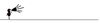Build a walking piano with the RaspberrySTEM Creator Kit
Brian Silverman was looking for a way to teach his kids electronics, so he decided to create a kit, complete with projects featuring step-by-step instructions, all the electronic materials needed to complete the build, and Python code to bring the projects alive. In summer 2015, after two years of development and testing, Silverman and his friend Jason Steinhorn released the RaspberrySTEM Creator Kit [1].
Assembly
The kit comes neatly packaged in an 8.5 x 5.25 x 4.25-inch (~12.5 x 13 x 11cm) box with a Raspberry Pi 2 (RPi2), components for building a case, cables and adapters, project electronics, and a microSD card with the RaspberrySTEM Development Environment (RDE) preloaded (Figure 1). The Assembly Guide explains how to build the kit simply and clearly with accompanying illustrations. My kit went together easily, without a problem – no missing, mystery, or malfitting parts (Figure 2). All in all, it took about 20-30 minutes to a fully functional kit ready to be plugged in.
 Figure 1: The RaspberrySTEM kit unveiled. On the left are the acrylic pieces for the case. Other components are grouped together logically and boxed separately: top right are the "cells" (project hardware); bottom right are the parts needed for assembly. In the center are the RPi2, an AC power supply, a pre-loaded microSD, and the Assembly Guide.
Figure 1: The RaspberrySTEM kit unveiled. On the left are the acrylic pieces for the case. Other components are grouped together logically and boxed separately: top right are the "cells" (project hardware); bottom right are the parts needed for assembly. In the center are the RPi2, an AC power supply, a pre-loaded microSD, and the Assembly Guide.
[...]
Buy this article as PDF
Pages: 5
(incl. VAT)