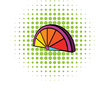WiFi and the Raspberry Pi
The Internet of Things (IoT) is becoming more and more interesting and important to developers and hobbyists alike. Imagine a decade ago being able to buy a complete WiFi-enabled computer for less than $10. The future looks bright for even less expensive modules as competition starts to move into this market.
What Is the IoT?
The IoT is a network of physical objects that contain electronics, software, and some kind of network connectivity (e.g., WiFi, Bluetooth) that allows these small, sensor-laden devices to collect and exchange data and, in some cases, do things in the physical world.
IoT Projects at SwitchDoc
Some of you might know that I'm also writing a book, and one of the cool projects I've included is called LightSwarm, which comprises five ESP8266 independent, small computers, all talking among themselves to decide who has the brightest light shining on it. It is a self-organizing swarm with no server – just peers. They send their status to peers and receive data, and the one with the brightest light becomes the master and turns on its small red LED to show who has the brightest light.
[...]
Buy this article as PDF
(incl. VAT)