Sweet Fruits
Several operating systems are designed to run on the Raspberry Pi. We look at some leading alternatives.
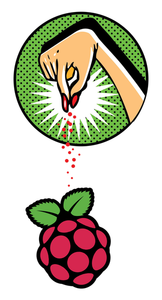
Lead Image © realmccoy, 123RF.com
Several operating systems are designed to run on the Raspberry Pi. We look at some leading alternatives.
No other computer switches its operating system as easily as the Raspberry Pi: Just slot in an SD card with a different OS image, reboot, and you're done. But, which of the available Rasp Pi operating systems is best for you?
Most of the systems that run on Raspberry Pi are versions of the Linux operating system. Because Linux is open source, developers can tailor it for specific purposes. In the case of the Raspberry Pi, the light hardware requires a scaled-down system free of unnecessary applications and the "code bloat" common on many desktop systems. Also, systems that run on Raspberry Pi must be compiled for the Rasp Pi's ARM processor – an ISO image created for a desktop computer with an Intel processor won't work.
This article introduces some of the operating systems designed to run on the Raspberry Pi [1]. As you will learn, many of these systems are ported from popular mainstream Linux distributions. Often the choice of a system is a matter of taste, but you might find that some systems work better for the way you intend to use your Raspberry Pi.
[...]
Pages: 6
Price $15.99
(incl. VAT)