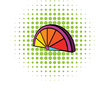Wirelessly connecting Arduino and Raspberry Pi
Raspberry Pi and Arduino make an ideal combination for all kinds of creative projects – with one significant drawback. To program and interact with Arduino, you have to connect it to the Raspberry Pi via a USB port. This puts limits on what you can do with the combo. RasWIK [1] provides a neat solution to the problem.
Besides an assortment of electronic components, the bundle includes an Arduino-compatible XinoRF board and a Slice of Radio RF transceiver for Raspberry Pi. This combination basically gives you an Arduino board that can communicate with an RF-enabled Raspberry Pi. RasWIK has been designed with beginners in mind, so the package also includes an SD card with a customized version of the Raspbian Linux distribution. The distro comes with the WIK graphical tool for working with the XinoRF board, as well as sample projects and scripts to get you started (also see the "Mix Your Own RasWIK" box).
Setting Up RasWIK
Setting up RasWIK requires no particular skills, and it can be done in a matter of minutes. Snap the Slice of Radio module onto the GPIO port of your Raspberry Pi and boot the computer from the supplied SD card. Use the default pi username and raspberry password to log in, then run the startx command to start the graphical desktop environment. Next, power the XinoRF board. To do this, you can either use the supplied mini-USB cable, or you can plug a standard 9V battery into a power port on the board. If you choose the former, you can use a spare USB port on Raspberry Pi to power the board or opt for a cheap USB battery adapter.
[...]
Buy this article as PDF
Pages: 4
(incl. VAT)