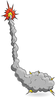Automate and monitor the physical systems in your home
In the beginning, a home owner was interested in installing a home automation project that uses a software product built by Catalina Computing [1]. The software is called Virtual Wiring [2], and it lets you build simple to sophisticated hardware systems using low-cost, readily available, third-party components (Raspberry Pis, Arduinos, XBees, Z-Wave devices). The home owner and I looked at the automation requirements and the Virtual Wiring software capabilities and saw that the two were a good fit. In this article, I'll provide a first look at what the software does, and you can find complete documentation on the Catalina Computing website [3].
Enhancements
The house to be automated was a just a few years old. When it was built, it had some of the best systems available: a built-in music system, super-quiet heating and AC systems (the AC is water cooled instead of air cooled), temperature sensors and touch panels in every room, a fire sprinkler system, a backup generator that comes online automatically within seconds, and an alarm system for security, fire, water leaks, and low temperature.
The system worked very well, but over the years, it became apparent that it had room for improvement.
[...]
Buy this article as PDF
(incl. VAT)