Talking Plants
House plants are fairly self-sufficient, but they do need certain care from people to survive. With a few Arduino sensors and a little programming, you can take the guesswork out of watering your plants.
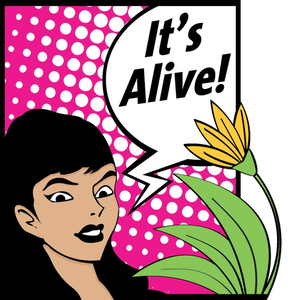
Lead Image © Richard Laschon, 123RF.com
House plants are fairly self-sufficient, but they do need certain care from people to survive. With a few Arduino sensors and a little programming, you can take the guesswork out of watering your plants.
House plants can provide a little corner of peace and tranquility and give a living space a more cheerful feel. However, after plants are taken from their natural environment, they need certain help to be able to survive and stay healthy: watering, light, nutrients, and so on.
With the goal of keeping your plants from dying because of neglect or simply because you forgot to water them, I'm going to focus in this article on using Arduino to design systems that allow you to understand better what your plants feel and, at the same time, make gardening a simpler task.
Getting your Arduino to water the plants on time will require some attention to a very important programming topic: time control. With these skills, you won't be able to travel to the past in a DeLorean, but you will be able to control which day and at which time a specific action will be carried out. This setup will allow you to establish a specific schedule for watering your garden.
[...]
Pages: 6
Price $15.99
(incl. VAT)