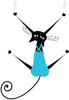Custom stamping game scores with costume numbers
Working with variables is a common task in Scratch, but do you ever get tired of the orange stage monitors (also known as watchers)? Although watchers can change their basic display style and be positioned on the stage, they're still relatively bland, and they're always on an orange background. I'm going to walk through a script that demonstrates how you can use the stamp block and costumes to add style to your game score displays.
Adding a Number Sprite with Costumes
The first task is to create a sprite with 10 costumes. Each costume should represent a number 0 through 9. You can click Import under the Costumes tab to import a costume into an existing sprite and browse to the Letters folder to find a number in one of the available fonts.
You can also draw the costumes yourself using the Paint Editor (click Paint), but don't forget to remove any costumes that do not represent a number.
[...]
Buy this article as PDF
Pages: 4
(incl. VAT)