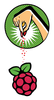Operating the Raspberry Pi 3 in 64-bit mode
In February 2016, the Raspberry Pi Foundation introduced Model 3 of its very successful small board computer. At the time, with its fast 64-bit ARMv8 CPU, the Raspberry Pi 3 (RPi3) seemed to indicate a changeover from a 32-bit to a 64-bit operating system and corresponding applications. Imagine the astonishment when it became clear to Rasp Pi fans and developers that the new 64-bit hardware did not fully utilize its capabilities. Instead, it runs like a pure 32-bit system. (See the box entitled "The CPU in the RPi3.")
The RPi3 constrains itself so much that it acts as if the provided 32-bit mode is based on ARMv7 architecture rather than the built-in ARMv8 (Figure 1). The kernel and operating system identify themselves as part of the BCM2709 family in boot messages and also in the output from cat /proc/cpuinfo. In reality though, they actually belong to the BCM2710 ecosystem.
If you take some time to objectively examine the technological hesitation that is displayed by the Raspberry Pi Foundation with this computer, it turns out that the unexpected approach makes sense for the following reasons:
[...]
Buy this article as PDF
Pages: 8
(incl. VAT)