Using Android with Raspberry Pi
Your Android device can be a versatile companion for Raspberry Pi. We describe some useful apps to help you make this happen.
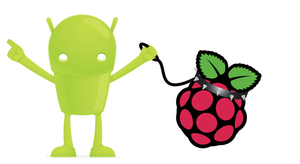
Lead Image © Sergey Konyakin, 123RF.com
Your Android device can be a versatile companion for Raspberry Pi. We describe some useful apps to help you make this happen.
With the appropriate apps, you can turn your Android device into a versatile Raspberry Pi companion that can perform a wide variety of tasks: from monitoring the status of your Raspberry Pi-based server to remote controlling media applications running on Raspberry Pi. Other apps let you control Raspberry Pi's GPIO pins, which can be useful in all sorts of hacking projects. In this article, I cover a handful of apps that can transform an Android device into a flexible tool for managing Raspberry Pi.
If you run Raspberry Pi as a headless server (i.e., sans display, keyboard, and mouse), a tool for monitoring its status can come in rather handy. Several monitoring solutions work with Raspberry Pi and Android, including phpSysInfo and the accompanying PSIAndroid app, RPi-Monitor, and Raspcontrol. Most of these tools must be installed on Raspberry Pi, however, which means you have to deploy, configure, and maintain additional software on your Raspberry Pi server.
The RasPi Check app [1] provides a more elegant monitoring solution that doesn't require any additional software installed on the Raspberry Pi (the app only needs OpenSSH running on the server). Although the app is not as powerful as phpSysInfo or some other advanced monitoring solutions, it does provide a quick overview of all key aspects, such as system info, network interfaces overview, disk usage, and running processes (Figure 1). Along with the usual system information like uptime, CPU load, and memory usage, RasPi Check also displays the overclocking data, which includes CPU temperature and the current processor frequency and voltage.
[...]
Pages: 4
Price $15.99
(incl. VAT)