Personal Protection
With a WiFi stick and a few simple steps, you can turn your Raspberry Pi into a Tor proxy that will route all Internet connections from your home network over the anonymous Tor network.
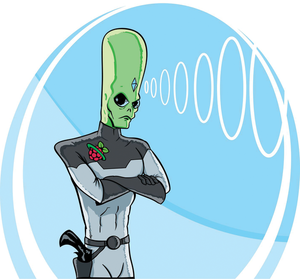
Lead Image © Daniel Villeneuve, 123RF.com
With a WiFi stick and a few simple steps, you can turn your Raspberry Pi into a Tor proxy that will route all Internet connections from your home network over the anonymous Tor network.
Twenty years ago, communication changed forever in the western world with the appearance of mobile telephones and the Internet. The leading edge of this industry is currently represented by social networks like Facebook, Google+, and Twitter. The resulting flood of information has given rise to a tendency among government agencies to eaves drop on personal communication, as demonstrated by the programs Tempora and Prism.
However, users are not powerless in the fight to protect the privacy of their data. The Tor network makes it possible to hide your IP address, the most important identifying characteristic when surfing the web, and thereby preserve anonymity. The most elegant way of using Tor is to convert a standard Raspberry Pi into a Wi-Fi network access point that routes all connections over the Tor network.
[...]
Pages: 6
Price $15.99
(incl. VAT)