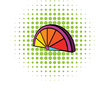Remote-controlled Arduino FM radio
Building your own radio has been a popular hobby since the invention of the first crystal sets [1]. Our dad and grandad made radios when they were kids, so we wanted to make our version of an FM radio.
For this project we used:
- An I2C FM receiver module [2] ($13)
- Any Arduino module that has SDA and SCL pins
- An IR receiver [3] ($1)
- A small breadboard and some jumpers
[...]
Use Express-Checkout link below to read the full article (PDF).
Buy this article as PDF
Express-Checkout as PDF
Pages: 8
Price $2.95
(incl. VAT)
(incl. VAT)