Gotcha
Make your own body cam with a Raspberry Pi, a cannibalized webcam, a WiFi module, and some Python.
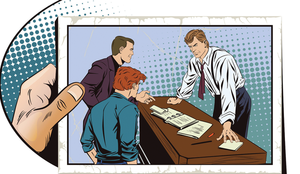
Lead Image © Alexander Sidorov, 123RF.com
Make your own body cam with a Raspberry Pi, a cannibalized webcam, a WiFi module, and some Python.
The logistics of building your own body cam, capturing and securing the pictures, and networking to get the pictures someplace useful clearly calls for engineering a prototype. Fortunately, my particular niche is building physical computing gadgets and then writing and speaking about them.
Just like "citizen journalists" who take pictures with their cell phones, using a body cam in public poses certain challenges. People get nervous when they know a camera is clicking away. Being discrete, low key, and staying within the letter of the law is, of course, prudent. Moreover, it makes sense to move the pictures off the device as you shoot, because you never know when somebody might come up and try to take your camera away. Another concern might be exactly what components are readily available off the shelf that you can use to build the device.
The regular old Raspberry Pi (Rasp Pi) lends itself to this type of application, with its ample USB ports, GPIO pins, battery operation, and modest cost. Although the latest 8-megapixel (Mpx) Rasp Pi camera board is awesome and would give outstanding picture quality, it has one major drawback for this kind of project – that darned flat cable.
[...]
Pages: 6
Price $15.99
(incl. VAT)